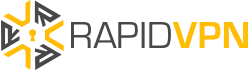6 Security Tips for Windows 10
Windows 10 is one of the most advanced and user friendly operating system that you can install on your computer. Just like other OS, there are a number of things that you need to do to enhance security and your privacy while working on it. Here are six of the best security tips that you should be aware of if you are using Windows 10.
Update Everything
As stated in an article posted on Search Enterprise Desktop, Windows Update is not always thorough and so it is imperative to carry out manual scans periodically to know if all the inbuilt and downloaded programs are up to date. Most third-party software and party vendors provide updates unpredictably, and so it is important to have patch management tools to identify outdated software as well as those with missing patches.
Backup and Encrypt Data
You never know when a ransomware or any other malicious software will strike. Encrypt and backup all your data on a cloud or hard drive to ensure that you do not lose it as a result of such an unforeseen occurrence. Data encryption will also ensure that anyone who pries on your privacy does not get to access the files without your consent.
Educate the Users
Most of the common security issues arise as a result of a user making certain mistakes when working on the computer. Putting in place a series of firewalls and defense lines may prove ineffective if they do not know which security issues to lookout for such as email phishing. Based on this fact, you should educate them about security.
Install a Robust Antivirus
Install a robust and trusted antivirus that can detect and delete more than one type of malicious software and ensure that your privacy is not compromised when browsing the internet. Be sure to update it regularly to enhance its ability to deal with new threats.
Disable Tracking
Prevent third parties such as marketers from knowing your location by going to the privacy settings and disable tracking. In the privacy menu, click on feedback & diagnostics and choose “never” option under Feedback Frequency and “basic” under Diagnostic and Usage Data.
Protect Your Browsing History
Your browsing history, if accessed by marketers, can be used to bombard you with targeted keywords. Microsoft also has an inbuilt feature, Cortana, which personalizes user experience based on browsing history. As noted on Wired.com, you can avoid this by tapping the ellipsing button located at the top right corner of Edge, go to settings, then advanced settings > view advanced settings. Click on Privacy and Services tab and turn off the features that states Cortana to improve your experience on Microsoft Edge.