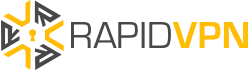What is Incognito mode and why you should use it
What is Incognito mode
Incognito mode is a feature available on the Google Chrome and other browsers. What this feature lets you do is, it will let you browse privately. For example when you enter this incognito mode, it doesn’t save your browsing history it also doesn’t save your search history and additionally it won’t store cookies of websites you are visiting as well, it’s just a more private way of browsing and you may want to use it maybe you are using a shared computer or you are looking to get a present for a friend or family member or looking up some medical things that are a little private so those are just a couple examples of why you may want to use incognito mode. So, in summary, your web pages you open and files you download learn while in incognito mode are not recorded in your browsing and download histories that’s all that Incognito mode (private browsing) means, although changes to bookmarks and settings will be saved but the history will not be recorded.
How safe is private mode?
According to Computerhope, using the Incognito mode (Private browsing) does not mean you are completely anonymous on the Internet. As explained above, it only an easy and quick way to not log your browsing history or save (cache) any web pages, images, or cookies as you are browsing especially when at the internet cafe. Below are some additional tips on how to use the private mode.
How to Use it
Let’s take the Chrome browser as an example here. First, you open up your Chrome browser and then in the top right-hand corner if you click on these three little lines and then click on new incognito window it tells you a little more about incognito mode. And keep in mind, your internet service provider still knows what website you are going to and the website you are visiting know where you are going to. It’s just the Chrome browser that doesn’t save it. Now you know you are in incognito mode, if you look at the top left you see a guy he looks like a little detective, so therefore, you know you are in incognito mode. After you visit a website search and look at what you need then, when you are done and you need to close out of incognito mode, just hit the little X in the top right-hand corner. You will notice in the regular Chrome browser that the little detective guy is gone at the top left-hand corner, this way you are out of the Incognito mode.