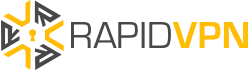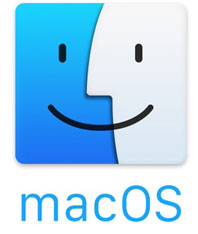How to Make MacOS More Secure?
MacOS used to be thought to be immune to all security threats such as spyware, malware, and adware. However, research has shown that there is new malicious software that can actually circumvent the firewalls and compromise the privacy of the user.
Today, we look at four ways of making your MacOS more secure.
Consider Disabling Automatic Login
The first thing that you need to do when you get your Mac is to install the latest OS X and create a user account. There is also an additional option to log in automatically at start up. This option is great if you only use the computer at home.
As Inte Go notes, automatic login means that anyone who comes across the computer can turn it on and access your files directly. Based on this fact, it is recommended to disable automatic login. That will prevent anyone who does not have your username and password from using your Mac without your consent.
Get Rid of Stand Alone Adobe Flash Player
Adobe flash player has numerous loopholes that can be exploited by hackers to access your files. The software needs to be updated constantly to patch these flaws. You will expose yourself to threats such as spyware if you fail to update it. The wisest thing to do is uninstall it and opt for other secure software that performs the same functions.
Keep Phishing Attacks at Bay by Using a Password Manager
Having a password is great since it will ensure that only you or people who you authorize can use your Mac. However, the more complicated the password is, the higher the chances of forgetting it. Therefore, it is recommended to have a robust password manager. This handy tool will cushion you from phishing attacks and other threats.
Store Private Files in an Encrypted Disk Image
According to an article posted on Mac World, all confidential files should be stored in an encrypted disk image as opposed to a home folder. To access the disk image, one will have to type in the password. In addition, erasing sensitive files that you will not require in future will prevent anyone else from accessing them. Use Secure Empty Trash option available on Finder to ensure that traces of the files are not left in your hard disk. Note that there are some data recovery tools that can use the traces to reconstruct and recover the deleted files.
Secure your MacOS by applying these four proven and effective security tips.