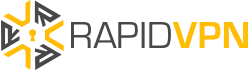How to Get Free SSL Certificate for Your Website
SSL certificate has now become an essential factor for websites to ranking on Google according to a recent announcement made by Google. This development has, however, forced several webmasters and site owners to find all means to install SSL certificate on their website. Meanwhile, many website owners have not installed it on their websites due to the cost of getting an SSL certificate. The good news is that you do not have to pay for an SSL certificate any longer; you can get it 100 percent free.
While it sounds like something unrealistic because nothing is free, there is a way to get an SSL certificate for your website without spending a penny. Follow the tips given in this write-up to get a free SSL certificate for your website using CloudFlare, the popular Content Delivery Network (CDN) company with a free SSL in its starter plan.
Here are the procedures to follow:
- Go to CloudFlare website at https://www.cloudflare.com/ to register for a free account with an active email account.
- After registration, input your website URL into the box provided and click the “Add Website” button.
- CloudFlare starts to scan your current nameservers (NS) and instructs you on the steps to take based on the outcome of the scan. You may be required to edit your domain NS and point it to the servers that CloudFlare provides. Having changed your nameservers, CloudFlare will become a link between your server and website and hold all the traffic.
- Refresh the CloudFlare account, and you will receive a message to confirm that the changes were correctly done.
- That is not the end; you still need to carry out some important procedures. On CloudFlare dashboard, click “Crypto” and select SSL from the dropdown list. You have two options to choose from – “Flexible” and “Full.”
The “Flexible” option indicates that SSL will protect the traffic between CloudFlare and your website only, and not between CloudFlare and your server while the “Full” option offers full protection between CloudFlare and your server. Meanwhile, the “Full” option requires that your server also has SSL installed on it.
- Whether you select flexible or full SSL option, CloudFlare will notify you that the update will be effective after 24 hours for your SSL to start functioning correctly. Before then, you may see browser error; however, the errors will stop in about 24 hours.
- Scroll down and turn on the option – “Always use HTTPS.”
- Also, scroll down a bit more and turn on the option – “Automatic HTTPS Rewrites.”